Anyone working with e-commerce clients is aware of the frequent promotions and product launches that occur throughout the year. These events often require campaign managers to update the ad copy multiple times a week.
The traditional way
The traditional solution to updating ad copy is either to manually update existing evergreen ads or to create new ads and pause the evergreen ones. These approaches often require the use of labels and rules to keep things organized.
However, I’m sure you're aware of the drawbacks of this approach.
- A client reached out to say they stumbled upon one of the promo ads, a whole week after the party was over
- If ad labels are used for each event, campaign managers have to deal with dozens or even hundreds of labels after a while
- Campaign managers forget to label some ads, which get lost as a result
- Updating ad copy is just a real drag
So what is the best way to address all of these? This is where ad customizers come to help.
Ad customizers
Ad customizer allows you to ad copy in one place, which will be reflected in all assets where ad customizer was applied.
Note: Unfortunately, ad customizers are only available for RSAs at this time. Hopefully one day we'll be able to use them in other campaigns too.
Here is how to set them up.
- Create an Ad Customizer by navigating to Tools and Settings>Business Data>Ad customizer attributes
- Name your attribute to be able to identify it when you apply it to your ads
- Choose data type. For this purpose, choose ‘text’
- Hover over the ‘Account value’ field. This is where you insert the text that will appear in your ads. Make sure the text is 30 characters max for headlines and 90 character max for descriptions.
- Once you create headlines and descriptions, it’s time to insert them into ads.

Important: Make sure to place ad customizers in the same headline and description location in all of your ads. We use Headline 2 and Description 1. It’s best to keep ad customizers in the first few placeholders unless all of your ads have 15 headlines and 4 descriptions. Otherwise, you may be required to move some ad customizers to different headlines or descriptions, creating inconsistency between the placements in different ads.
Now it’s time to insert ad customizers into your ads. You'll start by either creating or editing an RSA.
- Type ‘{‘ in a headline or description field and choose ‘Ad customizer’ from the dropdown menu.
- Select the attribute, which is the name you assigned to your ad customizer
- Write a default text that will appear in case the ad customizer has no text
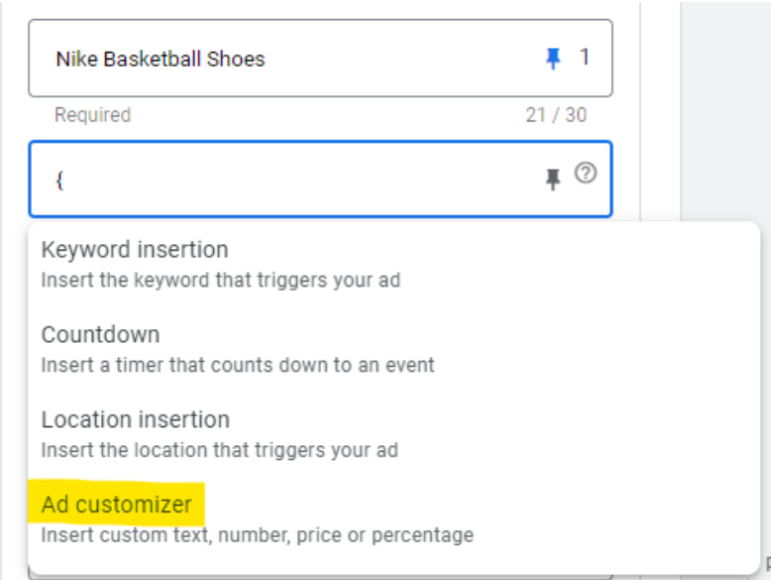
You can apply ad customizers to multiple headlines and descriptions if necessary.
Now, let’s assume you have multiple promos running over the next few days: 40% off, 30% off, BOGO. Instead of spending an hour each time editing and auditing your ads, you only need to make one change in the ad customizer, which will be applied to all of your ads.
Tip: To ensure the promo ad copy is displayed on every impression, you’d want to pin the ad customizer headlines and descriptions while the promo is running. This is where having a consistent position helps. All you have to do is select all RSAs in Google Ads Editor and apply a pin to those headlines and descriptions.
When you are done with promotions, you can insert an evergreen copy in your customizers that will work for any ad. For example "Shop Nike Shoes Today". Also, remember to remove the pins to allow other headlines and descriptions to appear in your ads.
